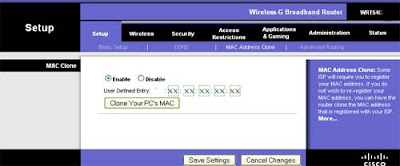Installed
MacDrive 8 on my PC running
XP. Then I attached a parallel (
IDE) drive (a mirror image of an old
MacBook drive) to my PC.
MacDrive worked great. I saw all my files.
Then I got distracted doing other things.
An hour or so later, external drive suddenly started making clicking noises. Sure enough - external drive was fried. At first, I started to suspect
MacDrive 8 -- but then realized it was the hardware. I was using an
IDE/
SATA adapter (Ultra,
Sabrent, and others make these flexible, light-weight all-in-one adapters.)
They never seem to last very long, but have always been handy to have around. Never again! Am now sure it fried my drive -- and now have heard first-hand stories from other techies who have had the same hair-raising, nasty surprise. You attach a perfectly good drive to one of these -- and if you're unlucky -- it fries the drive. (I have used these hundreds of times without killing a drive -- but this is not a good enough average. This should NEVER happen.)
I will never again trust these adapters. Having a different enclosure for each type of drive may seem like an inelegant solution, but it's better than risking losing data. It's too bad: these handy devices support 2.5" and 5.25"
IDE and Serial
ATA drives. You need 4 different enclosures to replace just one easy-to-carry adapter.
I was lucky. The fried hard drive was just an additional backup, so I didn't need the data. Not everyone is that lucky. Just wanted to put out the word that these 4-in-1 portable adapters can be very dangerous. Use at your own risk. (Note: I also suspect the quality control used to be better some years ago. I just checked: the Ultra and Sabrent adapters I had were made in China.)