If your screen's orientation suddenly shows everything upside down or sideways - ie., the screen orientation changed - and you did not do it on purpose:
Ctl + Alt plus arrow keys can be used to change your screen's orientation in Windows XP.
Thursday, December 10, 2009
Saturday, August 8, 2009
Beware IDE / SATA Adapters!
Installed MacDrive 8 on my PC running XP. Then I attached a parallel (IDE) drive (a mirror image of an old MacBook drive) to my PC. MacDrive worked great. I saw all my files.
Then I got distracted doing other things.
An hour or so later, external drive suddenly started making clicking noises. Sure enough - external drive was fried. At first, I started to suspect MacDrive 8 -- but then realized it was the hardware. I was using an IDE/SATA adapter (Ultra, Sabrent, and others make these flexible, light-weight all-in-one adapters.)
They never seem to last very long, but have always been handy to have around. Never again! Am now sure it fried my drive -- and now have heard first-hand stories from other techies who have had the same hair-raising, nasty surprise. You attach a perfectly good drive to one of these -- and if you're unlucky -- it fries the drive. (I have used these hundreds of times without killing a drive -- but this is not a good enough average. This should NEVER happen.)
I will never again trust these adapters. Having a different enclosure for each type of drive may seem like an inelegant solution, but it's better than risking losing data. It's too bad: these handy devices support 2.5" and 5.25" IDE and Serial ATA drives. You need 4 different enclosures to replace just one easy-to-carry adapter.
I was lucky. The fried hard drive was just an additional backup, so I didn't need the data. Not everyone is that lucky. Just wanted to put out the word that these 4-in-1 portable adapters can be very dangerous. Use at your own risk. (Note: I also suspect the quality control used to be better some years ago. I just checked: the Ultra and Sabrent adapters I had were made in China.)
Then I got distracted doing other things.
An hour or so later, external drive suddenly started making clicking noises. Sure enough - external drive was fried. At first, I started to suspect MacDrive 8 -- but then realized it was the hardware. I was using an IDE/SATA adapter (Ultra, Sabrent, and others make these flexible, light-weight all-in-one adapters.)
They never seem to last very long, but have always been handy to have around. Never again! Am now sure it fried my drive -- and now have heard first-hand stories from other techies who have had the same hair-raising, nasty surprise. You attach a perfectly good drive to one of these -- and if you're unlucky -- it fries the drive. (I have used these hundreds of times without killing a drive -- but this is not a good enough average. This should NEVER happen.)
I will never again trust these adapters. Having a different enclosure for each type of drive may seem like an inelegant solution, but it's better than risking losing data. It's too bad: these handy devices support 2.5" and 5.25" IDE and Serial ATA drives. You need 4 different enclosures to replace just one easy-to-carry adapter.
I was lucky. The fried hard drive was just an additional backup, so I didn't need the data. Not everyone is that lucky. Just wanted to put out the word that these 4-in-1 portable adapters can be very dangerous. Use at your own risk. (Note: I also suspect the quality control used to be better some years ago. I just checked: the Ultra and Sabrent adapters I had were made in China.)
Friday, July 3, 2009
Microsoft Word 2007
Like many other users, I quickly learned to love this upgrade of Microsoft Word -- as well as the other Microsoft Office 2007 products. However, I find one feature of Word 2007 a bit irritating: Unlike Word 2003, each document does not by default show up with its own "open", "close" and "minimize" buttons. Excel works the same way it used to - but if you have only one document open in Word, the only way to close it appears to be, at first blush, to close Word.
However, I have found the cure to this irritation: Simply use the shortcut CTL + W. It will close the document, but still leave Word open. Makes me very happy....
However, I have found the cure to this irritation: Simply use the shortcut CTL + W. It will close the document, but still leave Word open. Makes me very happy....
Wednesday, May 20, 2009
Under Windows XP: How to Create a Shortcut to Firefox's Cookies and other Profile Settings Files
An alternative method to using "Map Drive" - found under Tools in the Menu Bar in Windows Explorer:
1. In Windows XP, first navigate to the following folder using Explorer:
(Make sure Hidden Files and Folders are enabled.)
Documents and Settings/YOUR USER/ApplicationData\Mozilla\Firefox\Profiles\SOMEcomplexALPHASnums.default
2. (Now make sure your address bar is viewable.
If it is not:
Menu Bar -->View --> Toolbars --> Address Bar)
3. Copy the address to your clipboard
4. Open DOS window (Start --> Run. Then type "cmd" without the quotes. Hit OK)
5. At the C: prompt, type:
6. Then, without adding a space, right-click your mouse, and paste the address from your clipboard.
(NOTE: CTL+V shortcut does not work under DOS, but right-click does.)
Type the closing quote at the end of the string.
Your command should look something like:
subst z: "C:\Documents and Settings\YOUR USER NAME\ApplicationData\Mozilla\Firefox\Profiles\ SOME-COMPLEX-ALPHAS-NUMS.default”
7. Hit the Enter Key.
If you did this correctly, you should get no error message.
8. Close the DOS Window.
9. Open "My Computer".
Your mapped drive should appear now as (Z:) - with a long name derived from its address.
10. You can now give it a more memorable name - like "Firefox Cookies" or "Firefox Profile".
... More Tips and Tricks in Windows ...
Documents and Settings/YOUR USER/ApplicationData\Mozilla\Firefox\Profiles\SOMEcomplexALPHASnums.default
2. (Now make sure your address bar is viewable.
If it is not:
Menu Bar -->View --> Toolbars --> Address Bar)
3. Copy the address to your clipboard
4. Open DOS window (Start --> Run. Then type "cmd" without the quotes. Hit OK)
5. At the C: prompt, type:
subst z: "
(- use any alpha not assigned to a drive instead of z
(Z:) will be the new virtual drive)
(NOTE: CTL+V shortcut does not work under DOS, but right-click does.)
Type the closing quote at the end of the string.
Your command should look something like:
subst z: "C:\Documents and Settings\YOUR USER NAME\ApplicationData\Mozilla\Firefox\Profiles\ SOME-COMPLEX-ALPHAS-NUMS.default”
7. Hit the Enter Key.
If you did this correctly, you should get no error message.
8. Close the DOS Window.
9. Open "My Computer".
Your mapped drive should appear now as (Z:) - with a long name derived from its address.
10. You can now give it a more memorable name - like "Firefox Cookies" or "Firefox Profile".
... More Tips and Tricks in Windows ...
Monday, May 11, 2009
How to Change Your IP Address
This will not work for all ISPs. However, it does work for many. It will not work if you have a static IP address assigned by your ISP.
Assuming you are using a router:
Before doing any of these steps, please do the following:
Go to whatismyip and copy down your IP address and save the document.
Before making each change below, save the original settings somewhere -- just in case.
Assuming you are using a router:
Before doing any of these steps, please do the following:
Go to whatismyip and copy down your IP address and save the document.
Before making each change below, save the original settings somewhere -- just in case.
You may also be successful skipping steps 1 and 2 - that is, not bothering to change your gateway address first. If you wish to try that, begin from step 3 (Clone MAC Address.)
Now you are ready to begin:
1. Login to your router and change your gateway's address.
Example: change 192.168.1.1 to 192.168.1.2
2. Release and renew your IP address. You may need to restart your modem, router and computer -- but, not necessarily. You may just need to login to your router again.
3. Change your MAC address by enabling MAC address cloning and typing in a new MAC address.
On a Linksys WRT54G:
Setup -> MAC Address Clone -> Enable
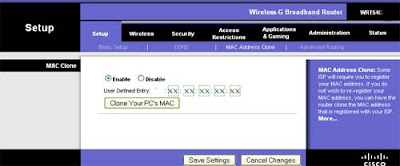
You only need to change one or two of the last digits of the MAC Address. Click on "Clone your PC's MAC." Save your settings.
4. After you receive the message the settings were changed successfully, you will lose internet connection. Power cycle your modem, router and computer.
5. You should again be connected to the internet now. Go to whatismyip and copy down your IP address: It should be different from the original IP Address you had before you started this exercise.
If you completed step 5 successfully, congratulations!
Now you are ready to begin:
1. Login to your router and change your gateway's address.
Example: change 192.168.1.1 to 192.168.1.2
2. Release and renew your IP address. You may need to restart your modem, router and computer -- but, not necessarily. You may just need to login to your router again.
3. Change your MAC address by enabling MAC address cloning and typing in a new MAC address.
On a Linksys WRT54G:
Setup -> MAC Address Clone -> Enable
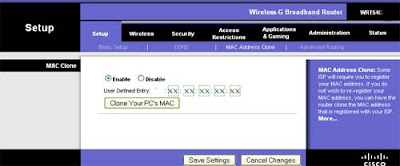
You only need to change one or two of the last digits of the MAC Address. Click on "Clone your PC's MAC." Save your settings.
4. After you receive the message the settings were changed successfully, you will lose internet connection. Power cycle your modem, router and computer.
5. You should again be connected to the internet now. Go to whatismyip and copy down your IP address: It should be different from the original IP Address you had before you started this exercise.
If you completed step 5 successfully, congratulations!
Labels:
Change IP address,
Craigslist,
MAC address cloning
Wednesday, April 29, 2009
Encountered a blue screen of death (BSOD) on Vista SP1 computer the other day. It wasn't a virus; wasn't a corrupted OS; wasn't a hardware problem. The specific error was on mrtRate.sys.
It was a conflict with Quicken 2002 and Vista -- which had been working fine for about six months. Solution: Start in Safe Mode. Go into Hardware Devices -> Show Hidden Devices -> Non-Plug and Play Devices -> mrtRate. Go to Driver Tab -> Stop driver. Set Startup Type to "Disabled".
System should then start up without a hitch.
Note: mrtRate does not seem to be used for anything else (with maybe one exception) - and latest versions of Quicken do not use it -- so, at least in theory, if you upgrade Quicken, you should be fine.
It was a conflict with Quicken 2002 and Vista -- which had been working fine for about six months. Solution: Start in Safe Mode. Go into Hardware Devices -> Show Hidden Devices -> Non-Plug and Play Devices -> mrtRate. Go to Driver Tab -> Stop driver. Set Startup Type to "Disabled".
System should then start up without a hitch.
Note: mrtRate does not seem to be used for anything else (with maybe one exception) - and latest versions of Quicken do not use it -- so, at least in theory, if you upgrade Quicken, you should be fine.
Tuesday, March 17, 2009
Upgrading RAM - Paging File Settings
Here's a quick video to show how to change the Virtual Paging File size after upgrading RAM.
The video is for Windows XP.
Right click on My Computer-->Properties-->Advanced-->first group of settings-->Settings-->Advanced (again): Virtual Memory
One of the days I hope to get around to posting same for Vista.
Rule of thumb:
Minimum cache size should be about 150% of actual RAM. For maximum, you can pretty much double the minimum.
The video is for Windows XP.
Right click on My Computer-->Properties-->Advanced-->first group of settings-->Settings-->Advanced (again): Virtual Memory
One of the days I hope to get around to posting same for Vista.
Rule of thumb:
Minimum cache size should be about 150% of actual RAM. For maximum, you can pretty much double the minimum.
Monday, March 16, 2009
Don't let the bad guys in! How to protect your computer...
As usual, haven't been posting when and what I think should go here...
However, due to a new uptick in problems and questions about basic computer protection against viruses, spyware and general bad guys, here are the bare minimums:
You should always have a firewall. (If you don't want to install a third party firewall, at least use Windows' built-in firewall. Do NOT disable it if you have nothing else.) ALWAYS use current, automatically updated antivirus software. ALWAYS use anti-spyware protection. Do not let your PC "go commando." If you do, it will, almost certainly, catch a disease. And it could be quite lethal.
Great, free software to prevent such a nightmare:
AVG's Free Edition (for non-commercial use) You can download it at CNET
Javacoolsoftware's Spywareblaster
safer-networking.org's Spybot Search and Destroy (but don't install the Teatimer option)
I really love SuperAntiSpyware.
If you do not trust these links, go to AVG's website, javacoolsoftware's site , safer-networking.org and superantispyware's site.
These all offer free versions, but some are shareware, meaning these wonderful software writers could use and certainly deserve a donation. But it's not obligatory -- and protecting your computer is.
One last note: If you opt for free versions, ALWAYS do regular manual updates and computer scans on a regular basis. For most users, it is not necessary to do this daily -- but at least once every two to three weeks is a must.
Good luck! - and always use protection!
However, due to a new uptick in problems and questions about basic computer protection against viruses, spyware and general bad guys, here are the bare minimums:
You should always have a firewall. (If you don't want to install a third party firewall, at least use Windows' built-in firewall. Do NOT disable it if you have nothing else.) ALWAYS use current, automatically updated antivirus software. ALWAYS use anti-spyware protection. Do not let your PC "go commando." If you do, it will, almost certainly, catch a disease. And it could be quite lethal.
Great, free software to prevent such a nightmare:
AVG's Free Edition (for non-commercial use) You can download it at CNET
Javacoolsoftware's Spywareblaster
safer-networking.org's Spybot Search and Destroy (but don't install the Teatimer option)
I really love SuperAntiSpyware.
If you do not trust these links, go to AVG's website, javacoolsoftware's site , safer-networking.org and superantispyware's site.
These all offer free versions, but some are shareware, meaning these wonderful software writers could use and certainly deserve a donation. But it's not obligatory -- and protecting your computer is.
One last note: If you opt for free versions, ALWAYS do regular manual updates and computer scans on a regular basis. For most users, it is not necessary to do this daily -- but at least once every two to three weeks is a must.
Good luck! - and always use protection!
Thursday, February 26, 2009
Audio Problems Solved
Having suffered three hard drive crashes since July 2008 -- and two within the last month, the speed with which I get up and running again has begun to dazzle me :--)
Nevertheless, there always seem to be new glitches. Last time it was that my sound kept disappearing. Nope, it wasn't a missing driver. Wasn't even a corrupted or not-up-to-date driver. Intel (motherboard manufacturer) couldn't figure it out. Somehow, mysteriously, Windows Audio service kept getting disabled. So -- before you get beyond exasperation -- and when you are sure that your audio hardware is all there and not defective or broken, and you've downloaded, installed, and updated until you're blue in the face -- don't forget to check that your Windows Audio service is enabled and started. And make sure it’s set to Manual or Automatic on startup.
If you need instructions on how to do this: more later...***
Another audio issue: After installing a new video board -- yes, you read this right -- VIDEO board -- I lost the audio. Why? Some ATI boards (though it stands to reason that NVidia, and all boards with HDMI support probably can suffer the same fate) -- some ATI boards route the audio through the HDMI port, and so you lose onboard audio (i.e., audio from the motherboard). Vendor instructions tell you to disable your onboard audio. But, if you don't have an HDMI connection for your monitor, then obviously this cannot help you restore your sound. But, if you go into the BIOS and disable the new video board's audio, your problem should be solved. At least, mine was.
___
*** Instructions for enabling Windows Audio (or other services) in Windows XP
Go to My Computer (usually on Desktop or Start --> right side of start panel --> My Computer.
Right click on My Computer--> Manage (left click on Manage) --> Services and Applications (on right panel) (double click Services and Applications --> double-click Services
(make sure Services are sorted in Name order by clicking on "NAME" column. (Click once for ascending order; click again if it came up in descending order) Scroll down until you get to "Windows Audio" and double-click. Change startup type to "Automatic", and click on "Start" service if the option is enabled. You should now have sound!
Nevertheless, there always seem to be new glitches. Last time it was that my sound kept disappearing. Nope, it wasn't a missing driver. Wasn't even a corrupted or not-up-to-date driver. Intel (motherboard manufacturer) couldn't figure it out. Somehow, mysteriously, Windows Audio service kept getting disabled. So -- before you get beyond exasperation -- and when you are sure that your audio hardware is all there and not defective or broken, and you've downloaded, installed, and updated until you're blue in the face -- don't forget to check that your Windows Audio service is enabled and started. And make sure it’s set to Manual or Automatic on startup.
If you need instructions on how to do this: more later...***
Another audio issue: After installing a new video board -- yes, you read this right -- VIDEO board -- I lost the audio. Why? Some ATI boards (though it stands to reason that NVidia, and all boards with HDMI support probably can suffer the same fate) -- some ATI boards route the audio through the HDMI port, and so you lose onboard audio (i.e., audio from the motherboard). Vendor instructions tell you to disable your onboard audio. But, if you don't have an HDMI connection for your monitor, then obviously this cannot help you restore your sound. But, if you go into the BIOS and disable the new video board's audio, your problem should be solved. At least, mine was.
___
*** Instructions for enabling Windows Audio (or other services) in Windows XP
Go to My Computer (usually on Desktop or Start --> right side of start panel --> My Computer.
Right click on My Computer--> Manage (left click on Manage) --> Services and Applications (on right panel) (double click Services and Applications --> double-click Services
(make sure Services are sorted in Name order by clicking on "NAME" column. (Click once for ascending order; click again if it came up in descending order) Scroll down until you get to "Windows Audio" and double-click. Change startup type to "Automatic", and click on "Start" service if the option is enabled. You should now have sound!
Subscribe to:
Posts (Atom)
