Assuming you are using a router:
Before doing any of these steps, please do the following:
Go to whatismyip and copy down your IP address and save the document.
Before making each change below, save the original settings somewhere -- just in case.
You may also be successful skipping steps 1 and 2 - that is, not bothering to change your gateway address first. If you wish to try that, begin from step 3 (Clone MAC Address.)
Now you are ready to begin:
1. Login to your router and change your gateway's address.
Example: change 192.168.1.1 to 192.168.1.2
2. Release and renew your IP address. You may need to restart your modem, router and computer -- but, not necessarily. You may just need to login to your router again.
3. Change your MAC address by enabling MAC address cloning and typing in a new MAC address.
On a Linksys WRT54G:
Setup -> MAC Address Clone -> Enable
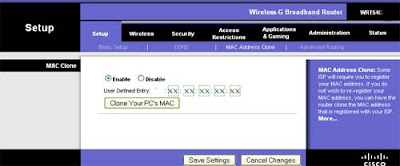
You only need to change one or two of the last digits of the MAC Address. Click on "Clone your PC's MAC." Save your settings.
4. After you receive the message the settings were changed successfully, you will lose internet connection. Power cycle your modem, router and computer.
5. You should again be connected to the internet now. Go to whatismyip and copy down your IP address: It should be different from the original IP Address you had before you started this exercise.
If you completed step 5 successfully, congratulations!
Now you are ready to begin:
1. Login to your router and change your gateway's address.
Example: change 192.168.1.1 to 192.168.1.2
2. Release and renew your IP address. You may need to restart your modem, router and computer -- but, not necessarily. You may just need to login to your router again.
3. Change your MAC address by enabling MAC address cloning and typing in a new MAC address.
On a Linksys WRT54G:
Setup -> MAC Address Clone -> Enable
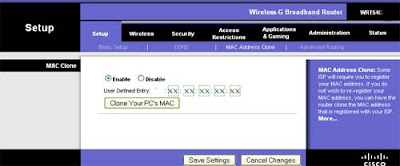
You only need to change one or two of the last digits of the MAC Address. Click on "Clone your PC's MAC." Save your settings.
4. After you receive the message the settings were changed successfully, you will lose internet connection. Power cycle your modem, router and computer.
5. You should again be connected to the internet now. Go to whatismyip and copy down your IP address: It should be different from the original IP Address you had before you started this exercise.
If you completed step 5 successfully, congratulations!

No comments:
Post a Comment