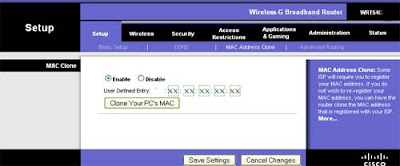1. In Windows XP, first navigate to the following folder using Explorer:
(Make sure Hidden Files and Folders are enabled.)
Documents and Settings/YOUR USER/ApplicationData\Mozilla\Firefox\Profiles\SOMEcomplexALPHASnums.default
2. (Now make sure your address bar is viewable.
If it is not:
Menu Bar -->View --> Toolbars --> Address Bar)
3. Copy the address to your clipboard
4. Open DOS window (Start --> Run. Then type "cmd" without the quotes. Hit OK)
5. At the C: prompt, type:
6. Then, without adding a space, right-click your mouse, and paste the address from your clipboard.
(NOTE: CTL+V shortcut does not work under DOS, but right-click does.)
Type the closing quote at the end of the string.
Your command should look something like:
subst z: "C:\Documents and Settings\YOUR USER NAME\ApplicationData\Mozilla\Firefox\Profiles\ SOME-COMPLEX-ALPHAS-NUMS.default”
7. Hit the Enter Key.
If you did this correctly, you should get no error message.
8. Close the DOS Window.
9. Open "My Computer".
Your mapped drive should appear now as (Z:) - with a long name derived from its address.
10. You can now give it a more memorable name - like "Firefox Cookies" or "Firefox Profile".
... More Tips and Tricks in Windows ...
Documents and Settings/YOUR USER/ApplicationData\Mozilla\Firefox\Profiles\SOMEcomplexALPHASnums.default
2. (Now make sure your address bar is viewable.
If it is not:
Menu Bar -->View --> Toolbars --> Address Bar)
3. Copy the address to your clipboard
4. Open DOS window (Start --> Run. Then type "cmd" without the quotes. Hit OK)
5. At the C: prompt, type:
subst z: "
(- use any alpha not assigned to a drive instead of z
(Z:) will be the new virtual drive)
(NOTE: CTL+V shortcut does not work under DOS, but right-click does.)
Type the closing quote at the end of the string.
Your command should look something like:
subst z: "C:\Documents and Settings\YOUR USER NAME\ApplicationData\Mozilla\Firefox\Profiles\ SOME-COMPLEX-ALPHAS-NUMS.default”
7. Hit the Enter Key.
If you did this correctly, you should get no error message.
8. Close the DOS Window.
9. Open "My Computer".
Your mapped drive should appear now as (Z:) - with a long name derived from its address.
10. You can now give it a more memorable name - like "Firefox Cookies" or "Firefox Profile".
... More Tips and Tricks in Windows ...